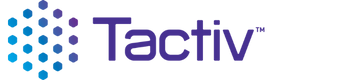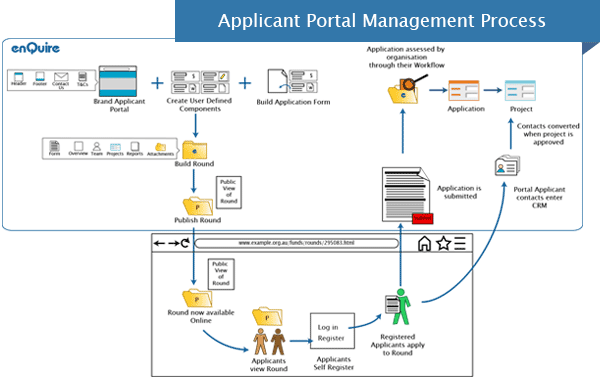Get on top of setting up online grant applications with Enquire’s Grant Applicant Portal FAQ. Our Applicant Portal FAQ will help you customise your public gateway for external grant applications, set up application forms to collect information from applicants and test your application forms and grant applicant portal.
What is the process of setting up my Applicant Portal?
- Your Applicant Portal requires activation and set up by your system administrator before it is ready to advertise your grant opportunities.
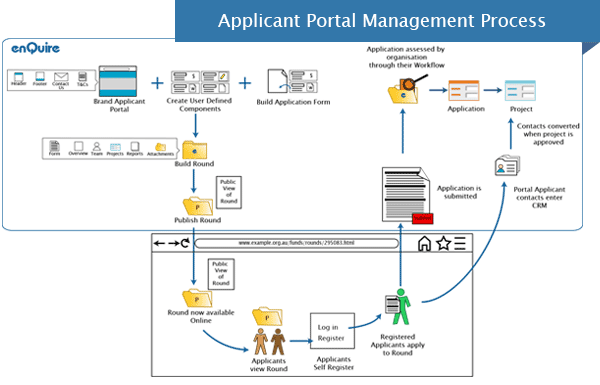
- Brand your Applicant Portal through the “Branding” tab, here you can customise its appearance, configure a contact page for inquires and set up the terms and conditions of use for external grant applicants.
How do I create an application form?
- Create any user defined components (UDCS) needed to capture and process data required in your application forms. Remember to add the UDCS to the relevant project template.
- Create a project template that will collect and record information from your applicants through Enquire’s Smart Components and UDCS.
- Create an application form to apply to your grant round. All application forms inherit components and UDCS from the project template they are based upon.
- Assign your project template and application to an existing or new grant round once they have been configured.
- Publish the grant to your Applicant Portal once your grant round is ready to be viewed by the public.
When should I create user defined components?
- User defined components allow you to collect information that isn’t already available in Enquire pre-built suite of Smart Components. This may range from details about an ecosystem, statistical information about a community, and feedback from applicants.
How can I add roles, like a sponsor authorisation?
- The Project Team component can be configured to include custom team roles; these can be used by applicants to indicate various positions within their organisation such as an authorised signatory, sponsor and an external project manager.
- Once the template has been configured, you can include the custom role within your application form. Applicants can then indicate the relevant contact for the role.
- Role contact details will be automatically entered into your CRM upon submission of the application.
Can I test internally how my form will appear to applicants?
- Once your project template and application forms have been configured, assign these to an existing or new grant round.
- Create an application internally within a grant round.
- Continue to the Single Page option to review the application’s appearance.
- Update any aspects of your application form template as needed, the saved application will update accordingly.
- Once you have completed testing, the application can be deleted once it becomes a tabulated project record.
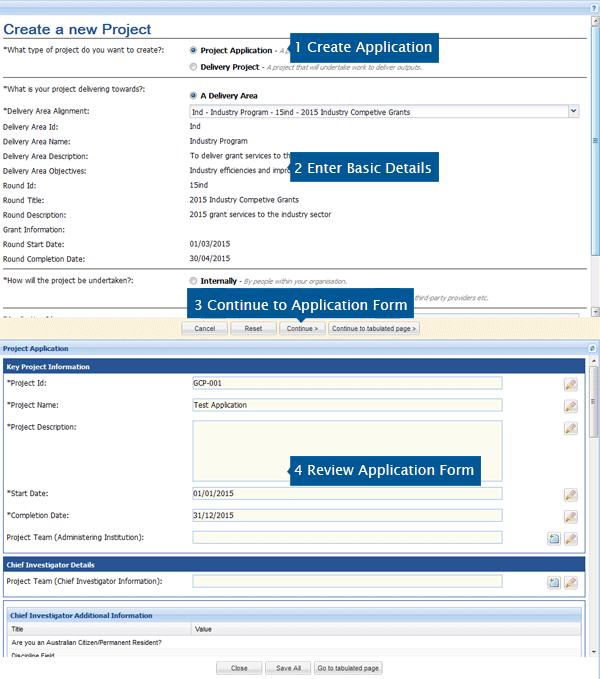
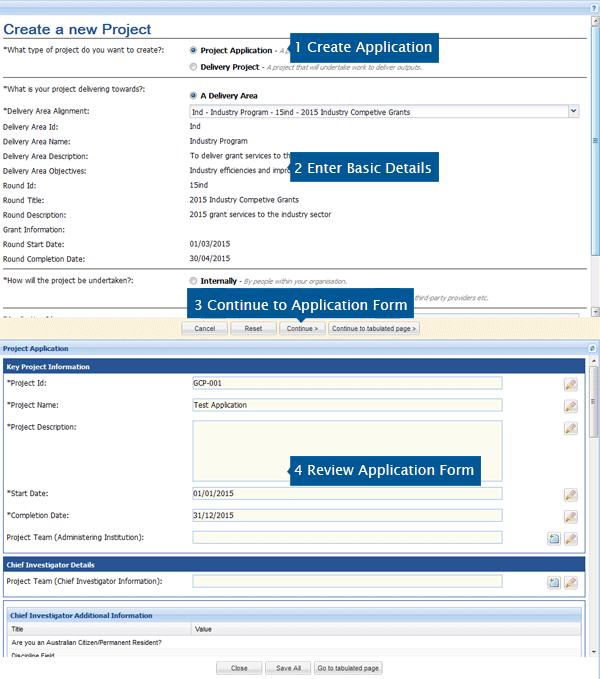
How can I test the external application to project process?
- Set up a grant round for testing purposes.
- Publish the grant round to your Applicant Portal.
- Invite internal team members to register on your Applicant Portal and start applying to the published grant.
- Delete this test data at any time in the system.
What browser should applicants use?
- We recommend Mozilla Firefox or Google Chrome but the Applicant Portal can be used in most browsers such as Safari and Internet Explorer.
Any other tips for testing and using the Applicant Portal?
- We recommend testing and using the Applicant Portal with a different browser than you are using to access Enquire. For example, open Enquire in Mozilla Firefox and your Applicant Portal using another browser such as Internet Explorer.
- Ensure the opening and closing dates of your grant rounds correspond to your testing periods rather than your grant funding dates.
More help and support information on Enquire’s grant form builder and Applicant Portal is available on the Enquire Help Site. For further assistance, please contact the Tactiv Help Desk or call us on +61 7 3846 1555.